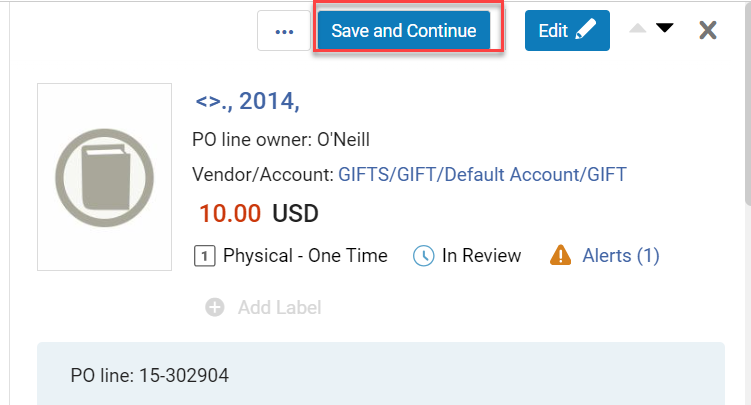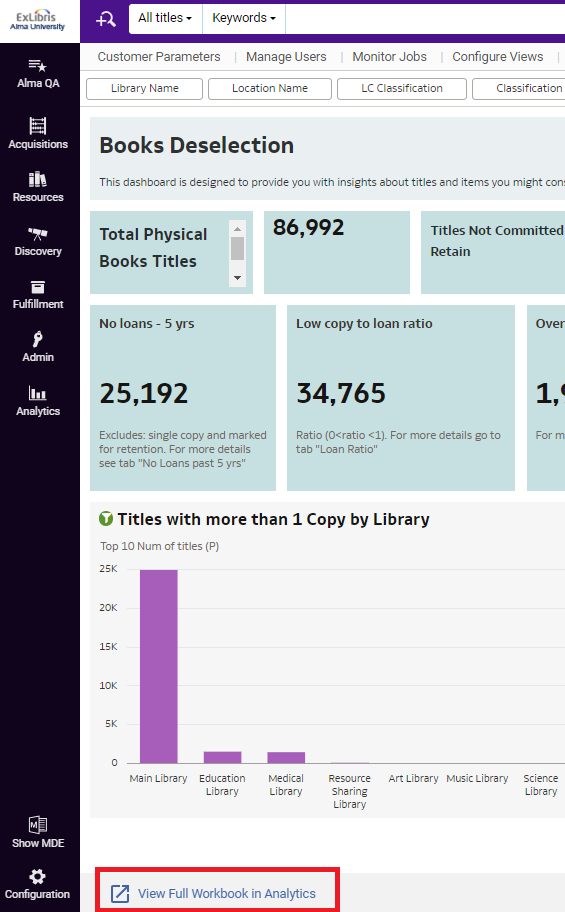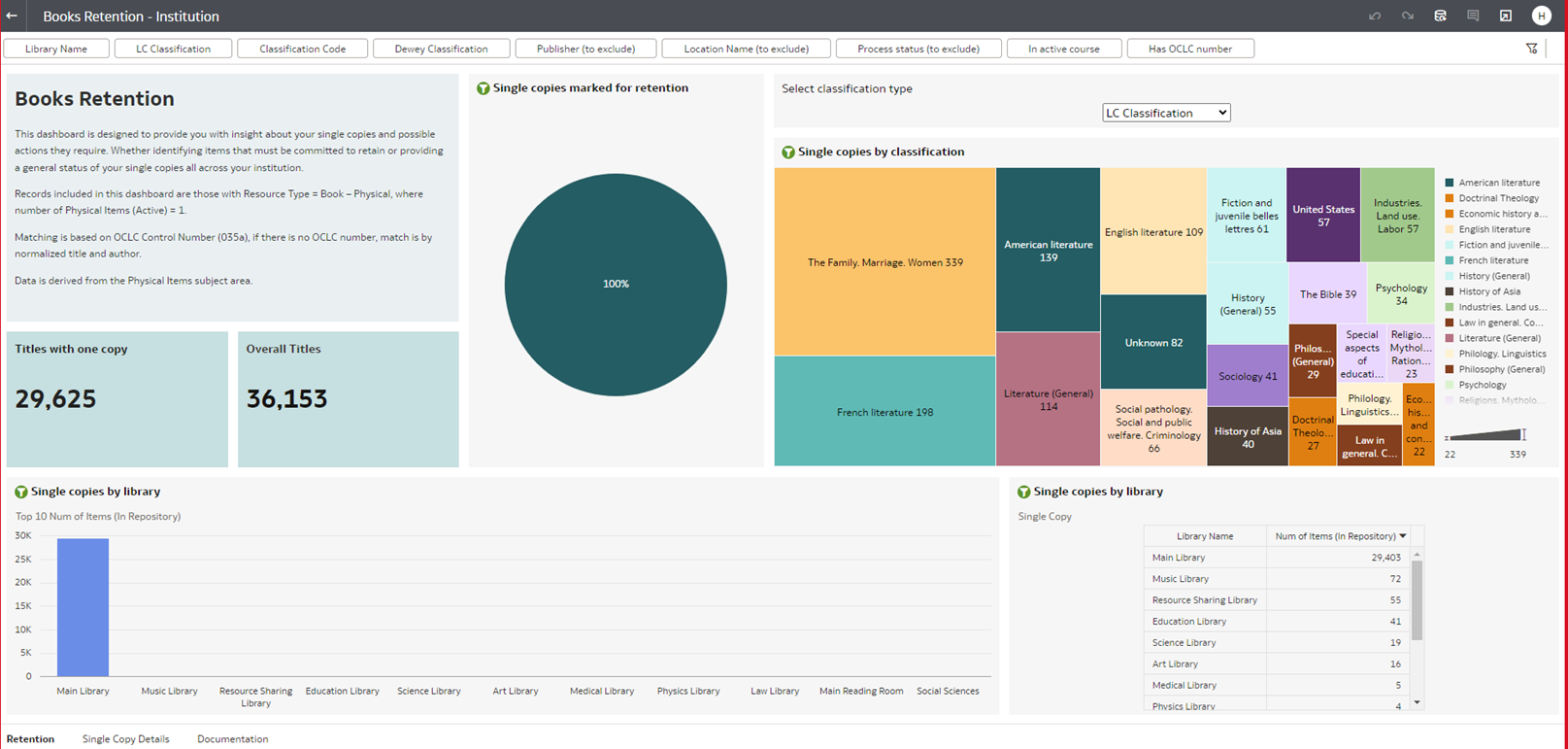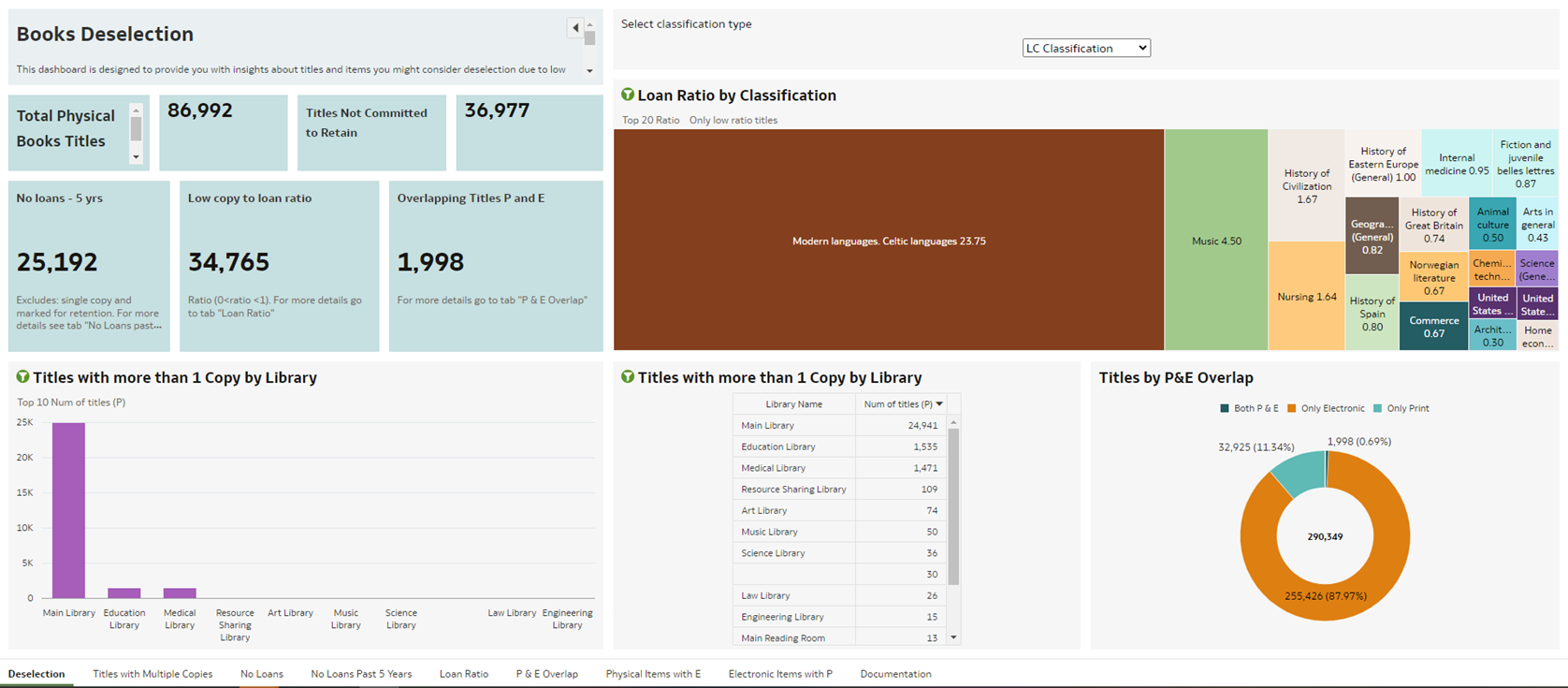Ex Libris Documentation
Harvard Alma working groups have summarized key updates below. See the Ex Libris monthly notes for complete details:
General
Enhancements
 Easier customization of result lists in Alma. Instead of using drag/drop to show/hide elements, you can now use checkboxes. Any page with a gear icon can be customized. The green dot means that you have customized that page.
Easier customization of result lists in Alma. Instead of using drag/drop to show/hide elements, you can now use checkboxes. Any page with a gear icon can be customized. The green dot means that you have customized that page.
 Manage Sets List Now Customizable. Users now have the option to personalize various aspects of the Manage Sets List. This includes determining the sequence and appearance of sections and facets, as well as customizing the display of records. For more information, see Manage Sets List Customization.
Manage Sets List Now Customizable. Users now have the option to personalize various aspects of the Manage Sets List. This includes determining the sequence and appearance of sections and facets, as well as customizing the display of records. For more information, see Manage Sets List Customization.- Manage Sets List filters are now sticky. Your filter selections will persist across sessions.
- Batch job completion notifications are now available as real-time pop-ups in Alma instead of email messages. You can also choose to receive both a pop-up and an email. For information on how to configure this feature, see Real-Time Notifications.
- Top Right Menu in Alma Now Supports 'Alt' Keyboard Shortcuts and Voice Dictation Software. By pressing the 'Alt' key, the menu displays shortcut options. For more information, see Global Alma Hot Keys.
Resolved
- PlaceholderAdvanced searches :Multi-select fields were not displayed in the search results header
Acquisitions / Finance
Enhancements
- Placeholder
Resolved
...
 New PO Line Task List is now the default option for all users, with no option to opt out.
New PO Line Task List is now the default option for all users, with no option to opt out.  Improvement in PO Line Layout
Improvement in PO Line Layout- Material Supplier and Fund fields now allow users to select from a list instead of just a dropdown or typing the name of the vendor/fund.
- Save and Continue is now considered to be a main action and appears more prominently on the right hand side with the highlighted color.
- A default action is selected in the confirmation screen when selecting Save or Save and Continue, saving the user from having to explicitly select the action.
 New "Save and Receive" action was added to the Item Editor. Users with relevant roles will now be able to select the "Save and Receive" action from within the Physical Item Editor page. This enables users to work on an item in the Item Editor, save, and receive that item in a single action. When the user clicks on Save and Receive, a dialogue window will display, enabling users to fill the receiving date and choose whether to Keep in Department (e.g. for cataloging or physical processing).
New "Save and Receive" action was added to the Item Editor. Users with relevant roles will now be able to select the "Save and Receive" action from within the Physical Item Editor page. This enables users to work on an item in the Item Editor, save, and receive that item in a single action. When the user clicks on Save and Receive, a dialogue window will display, enabling users to fill the receiving date and choose whether to Keep in Department (e.g. for cataloging or physical processing). - Note that the department selected in the "Currently At" directly impacts the ability to save and receiving the item. Only users with the relevant roles for that library/department will be able to receive those items.
- This option will only display for items where the "receiving date" is unfilled and the PO line field is populated.
- When receiving items from within a PO Line, users can now select the "Keep Item in Department" option. Individual Acquisitions/Technical Services units will have different options configured in the "Next Step" dropdown–these correspond directly to what you have selected in the "Currently At" department.
Resolved
- After deleting PO Lines the list did not refresh. This is fixed.
- Exporting to Excel for itemized sets did not work. This is fixed.
- When selecting some facets for PO Lines the results included libraries that were out of scope for the user's role.
- In the new PO line layout, if the material type was updated, those changes were not copied to the items. This was fixed.
- When the license on the PO line was not changed, it overrode the license on the resource. This is fixed and now only changing the license on the PO line overrides the license on the resource.
- The order of reporting codes was listed in a different order than what was configured. This was fixed.
- There were a number of display issues in the new PO Line view, including the Save and Continue button, the Deferring reminder, the Deferring reason fields, etc. These were fixed.
- In the new PO Line layout, PO lines were automatically assigned to the current user after relinking. This was fixed.
Analytics & Reporting
Enhancements
Overlap Analysis
...
Tool Now Presents Link Resolver Usage Data as Part of
...
the Report
The Overlap Analysis reports have been updated with the addition of two new columns:
- Link resolver usage (access)
- Link resolver usage (appearances)
Overlap Analysis Report displaying the two new columns
Dedicated columns have been incorporated into Electronic Portfolios within the report to showcase the Link Resolver usage of each portfolio. This data mirrors the information available in Alma analytics and can be accessed from the Alma UI under portfolio search results in the "Other details" section.
The "Analysis information" tab in the Excel report generated through the overlap analysis has been improved to display usage range information, consistently covering the past 12 months.
This enhanced information is valuable for librarians as it provides insights into the portfolio's usage, aiding in the assessment of its overall value.
If a portfolio has no associated usage, irrespective of whether it is from the Community Zone or any other portfolio, the report will display N/A as the indication.
...
For more information, see Overlap and Collection Analysis Reports.
...
SAML and CAS Now Available as Authentication Methods for Analytics Reports
...
...
View Full Workbook in Analytics Link Added to DV Homepage
...
When a Data Visualization dashboard is added as the Alma homepage, only one tab of the dashboard is displayed. To display the full DV workbook, a new View Full Workbook in Analytics link was added to the bottom of the homepage. Selecting the link opens the DV dashboard within Alma Analytics, allowing access to all of the workbook tabs.
...
For more information on configuring a Data Visualization dashboard as the Alma homepage, see To select a data visualization (DV) workbook to be displayed as the Alma homepage.
Physical Books Retention and Physical Books Deselection Dashboards Now Available
...
The Physical Books Retention and Physical Books Deselection data visualization dashboards are now available under the Alma > Inventory folder. These dashboards provide collection managers with insights on the uniqueness and redundancy of the physical book items in the institution. The dashboards display visualizations of physical book data according to different cross-sections such as classifications, libraries, and marked for retention. In addition, there are tabular reports for in-depth analysis.
- Physical Books Retention
The Physical Books Retention dashboard is designed to provide insight about single book items in the institution and possible actions they require. For example, identifying items that must be committed to retain by the library holding them. Data is derived from Physical Items, Titles, and Fulfillment subject areas.
- Physical Books Retention
...
- Physical Books Deselection
The Physical Books Deselection dashboard is designed to provide insights about items you may want to deselecting due to low usage or alternative ways to receive the title. Data is derived from the Physical Items, Titles, and Fulfillment subject areas.
...
For documentation on the dashboards, see the Documentation tab of each dashboard as well as the information on each individual report tab.
These dashboards were added as out-of-the-box objects to the Alma menu for the following roles: Analytics Administrator, Designs Analytics, General System Administrator, Physical Inventory Operator, and Physical Inventory Operator extended.
...
...
- The following fields were added to E-Inventory > Portfolio Details for Consortia Members > Institution to align it with the fields located under the Institution dimension available in every subject area:
- Institution Address Line 1
- Institution City
- Institution State Province
- Institution Country
- Institution Postal Code
- Institution Timezone
- Data Available As Of
- Data Updated As Of
...
- The ACRL and IPEDS dashboard was updated to reflect the changes made to the guidelines for 2024.
Resolved
- The default data format for the Object ID in the Analytics Objects subject area inserts a comma as a thousand separator. This was fixed, and now the separator does not appear.
- Export from the Analytics Object List and Share with Me in the analytics new layout failed in some cases. This was fixed.
- The Digital Inventory > Digital File Size (In Bytes) field was in plain text format and not numeric. This was fixed.
- In the Analytics Object List, the time zone of the "Object created by" and "Object modified by" fields was not configured for the customer and always displayed the timezone for GMT. This was fixed, and now the date fields reflect the time zone configured for the customer.
Course Reserves/Leganto
Enhancements
- Placeholder
Resolved
- Placeholder
E-Resources
Enhancements
- Placeholder
Resolved
- Placeholder
Fulfillment
Enhancements
- Placeholder
Resolved
...
Library staff can now receive email notifications when a user marks a link as broken. The library can configure that emails are sent to one or more Alma users and/or one or more email addresses.
To configure that email notifications are sent to Alma users, configure the mark_as_broken_email_notification (Configuration > Leganto > Features > Leganto Features) parameter, using a comma to enter multiple entries. If the mark_as_broken_user_notification parameter is populated, a copy of the letter is also available in the user's Attachments list.
To configure that email notifications are sent to specific email addresses (such as a generic helpdesk), configure the mark_as_broken_email_notification parameter, using a comma to enter multiple entries.
It is possible to have email notifications sent to both specific users and specific email addresses. When either the mark_as_broken_email_notification parameter or the mark_as_broken_user_notification parameter is configured, an email is sent to that address each time a link or file is marked as broken. When multiple users report the same link as broken, a counter is added in the Alerts tab indicating how many users have marked the link as broken.
The Leganto Link Marked As Broken Letter (enabled by default) can be customized under General > Letters > Letter Configuration.
- When configured, archived lists can be included in the Demand in other lists calculation that enables library staff to see which reading lists or courses utilize the same resource when reviewing and processing citations. When the parameter demand_in_other_lists_include archived_lists (Configuration > Fulfillment > General > Other Settings) is set to true (default false), archived lists are included in the Demand in other lists calculation and are displayed in the This Record In Other Lists table. When set to false, citations associated with at least one archived list are excluded from the Demand in other lists calculation.
- Prevent instructors from creating lists: Some libraries create all reading lists on behalf of instructors. For institutions whose librarians are the sole list creators, it is now possible to configure Leganto to prevent instructors from creating new lists.
- Analytics: The new Reading List Sections Without Citations report is now available. It displays the reading list sections without citations. You can use this list to remove these sections, if desired.
- When more than one list is linked to the same course, each list is now published to Primo in a separate $w.
E-Resources
Enhancements
- New Pre-release indication is now displayed for Electronic Collections that are in the process of being added to the Community Zone by the Ex Libris content team. Note that this will be released gradually during March 2024
- Only available for CZ Collections
- For all collections that are Pre-Release, all actions aside from Portfolio List are disabled
- All of the CZ portfolios under the Pre-Release Electronic Collections will also have a "Pre-Release" indication and will have actions disabled
- CZ titles that only have Pre-Release portfolios associated will also have the "Pre-Release" indication and will have their actions disabled
- Collection-level access model settings are now available. Staff can configure the access model at the collection level and all portfolios under that collection will inherit the access model.
- Overlap Analysis reports have two new columns:
- Link resolver usage (access)
- Link resolver usage (appearances)
This mirrors the information available in Analytics.
Fulfillment
Enhancements
- Lending Requests Returned to Temporary Location:
Items that are shipped for fulfilling a resource sharing lending request are moved to a temporary location. If, before shipping, the item was already in a temporary location then, when returned, the item would revert back to the permanent location (instead of the previous temporary location). Now, the item will revert back to the previous temporary location. To prevent items from sitting on hold shelves for extended periods of time, Alma now enables you to configure if the maximum time for an item to remain on a hold shelf before being returned to the lending library should be based on:
- Due Date for the request
- Circulation Desk Hold Shelf Expiration Time
- For more information see Managing the Hold Shelf.
You can now display the Due Date of the loan associated with the borrowing request. Configured at the individual user's level via the Records Customization page.
Resource Sharing: The Print Slip bulk action enables the library staff to reprint received or returned slips in bulk. When multiple borrowing requests are selected, selecting Print Slip reprints all the slips.
Resource Management
Enhancements
Filtering Holdings Sets Using Indication Rules
Alma users can now apply indication rules to filter collections of holdings records either during the process of saving a holdings search or by utilizing the "Filter Set" feature on the Manage Sets page. Additionally, when generating indication rules through a form, it is now feasible to create rules based on the metadata of holdings records. This functionality proves especially beneficial for libraries aiming to refine their holdings sets using metadata not included in the search indexes. For more information, see Creating a Form-Based Indication Rule. Watch the Filter a Holding Set by Indication Rule video (1:48 mins).
- Physical Item Condition field in the Item Record
- Harvard can now customize the values in this field. Currently, they are: Brittle, Damaged, Deteriorating, Fragile. LTS can add values to this list and is consulting with TSWG on what options should be added. To request values, please contact LTS Support.
Resolved
...
- Browse Bib Headings - "Open in repository search" was not working for headings containing asterisk characters. This was fixed.
- Batch imports: the default search drop down under Resources > Import > Import Profiles was changed to Profile Name instead of Profile Description.