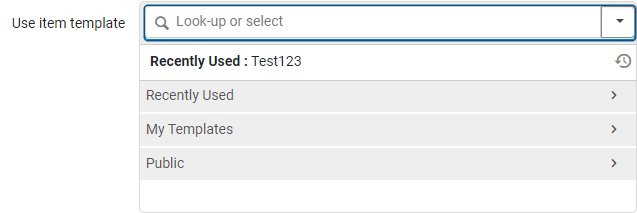The Add Item from Template option enables users to select a template to use in the Add Physical Item quick cataloging form that automatically populates the item created by that form with the template's data. Once the option is selected, use the magnifying glass drop-down menu or the find (arrow) icon to select from Recently Used, My Templates (Private), or Public templates. The template will encompass all the item's details except for Barcode.
Item Template
Add multiple items to a holding record by using Add item from template and specifying the desired quantity. This initiates a process that generates multiple items within the holding record, pre-filled based on the selected item template.
When using a barcode sequence, the system verifies the current sequence during each item creation to maintain barcode uniqueness. Consequently, barcodes may not appear sequential if other items are simultaneously created using the same sequence within the institution.
Watch the Ex Libris Item Templates video (3:23 mins).
See Working with Items on the Ex Libris Knowledge Center for details.